The cloud service lets you save and move Pokemon between compatible Nintendo Switch games.
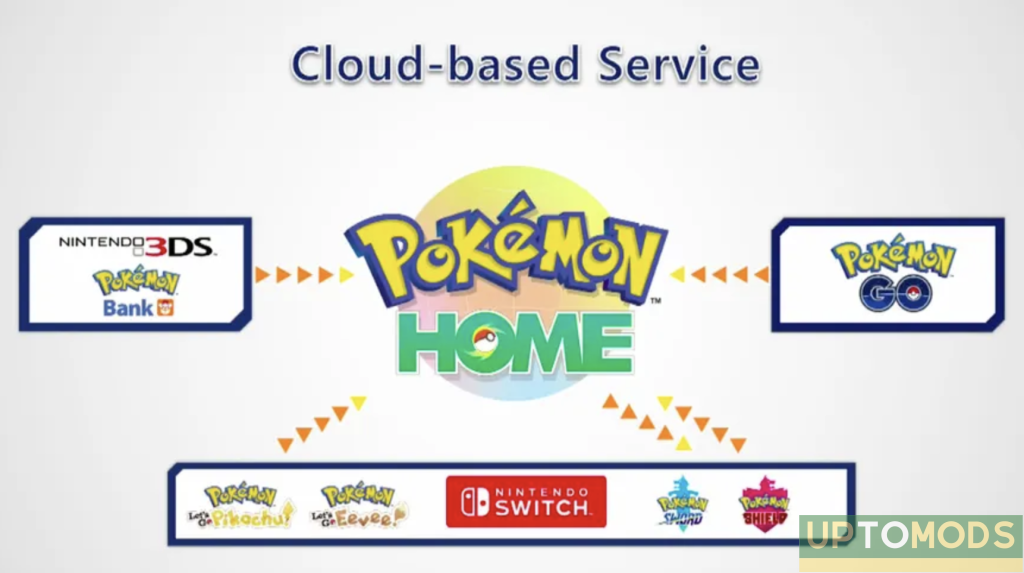
Pokemon Home is more than simply a storage program. The service not only allows you to store all of your Pokemon in one spot, but it also makes it easy to bring your old pocket monsters into the newest games in the series. This includes Pokemon Sword and Shield and Pokemon Scarlet and Violet, as well as future titles.
However, the transfer process might be a little complex, so here is a tutorial on how to move your Pokemon from one game to another.
How to transfer Pokemon from 3DS
There are two options for subscribing to Pokemon Home: free and premium. If you have the former, you can bring Pokemon Bank-transferred Pokémon to Pokemon Home.
Here’s a step-by-step guide of how to do it:
1. Open Pokemon Bank on your 3DS and choose “Move Pokemon to Pokemon Home” from the main menu.
2. Select which boxes you want to move and press “Done.”
Every Pokemon in the boxes will be removed; you won’t be able to pick individual ones. The transfer is also irreversible; any Pokemon you bring over cannot be sent back to Pokemon Bank.
3. Create a Moving Key and open Pokemon Home.
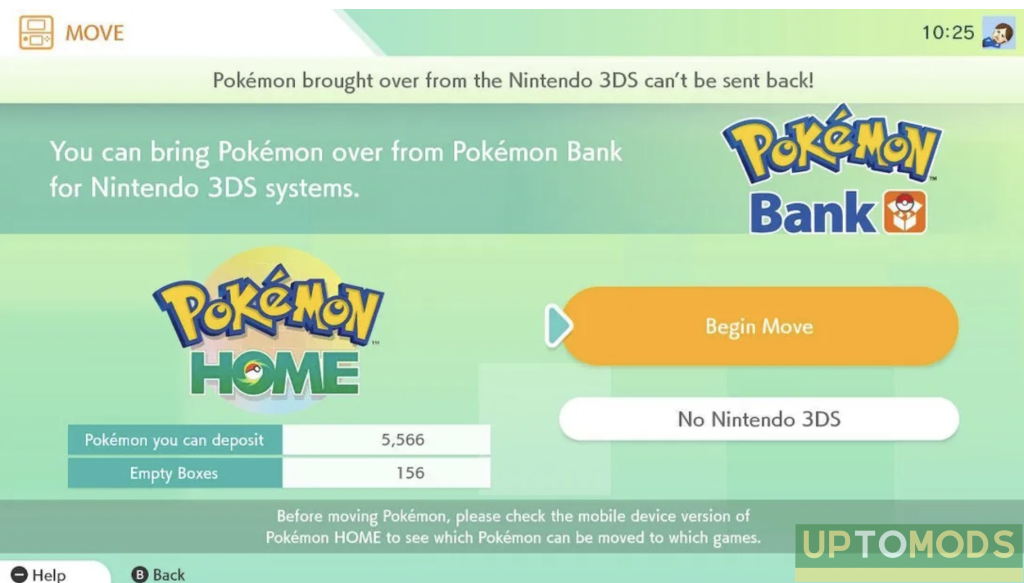
The process of generating a Moving Key will vary based on the version of Pokemon Home you’re using. On mobile, go to the Options menu and choose “Move Pokemon.” Instead, on Nintendo Switch, select the 3DS logo from the bottom of the main menu.
4. In Pokemon Bank, select “Begin Move.” Choose a Moving Key in the drop-down menu.
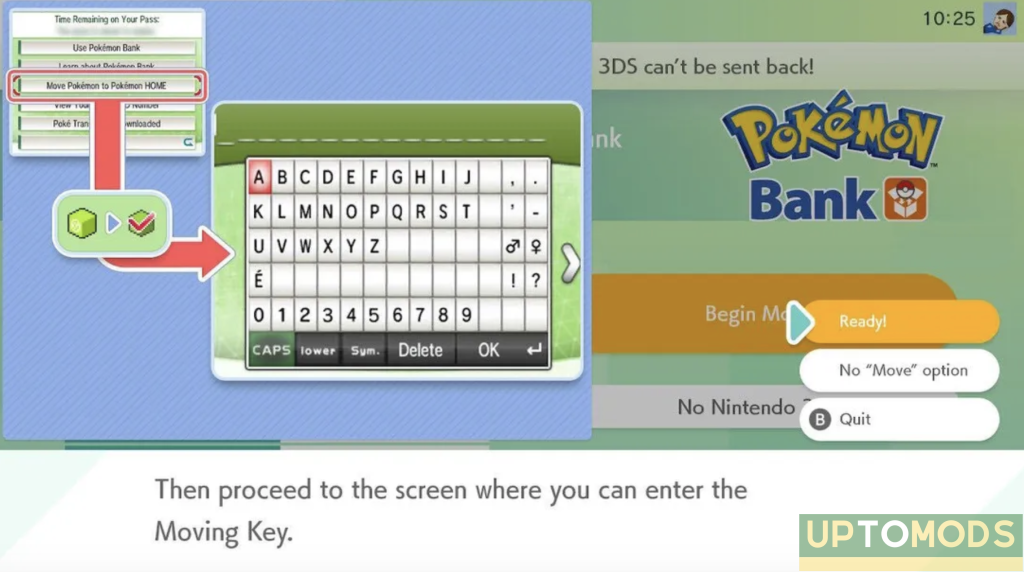
You must type in the Moving Key on Pokemon Bank before it expires, as it is only valid for three minutes.
When you’ve entered the Moving Key, the transfer will begin. The move may take a few minutes to finish. When transferring with Pokemon Bank or Pokemon Home open, be certain not to switch them off. After the procedure is finished, your Pokemon will be waiting for you in Pokemon Home again next time you open it.
How to move Pokemon from one Nintendo Switch game to another
Pokemon Home for Switch allows you to migrate Pokemon from the service to different games. Here’s how it works:
1. On the Nintendo Switch, open the Pokemon Home app.
2. Select the game you’d like to connect to.
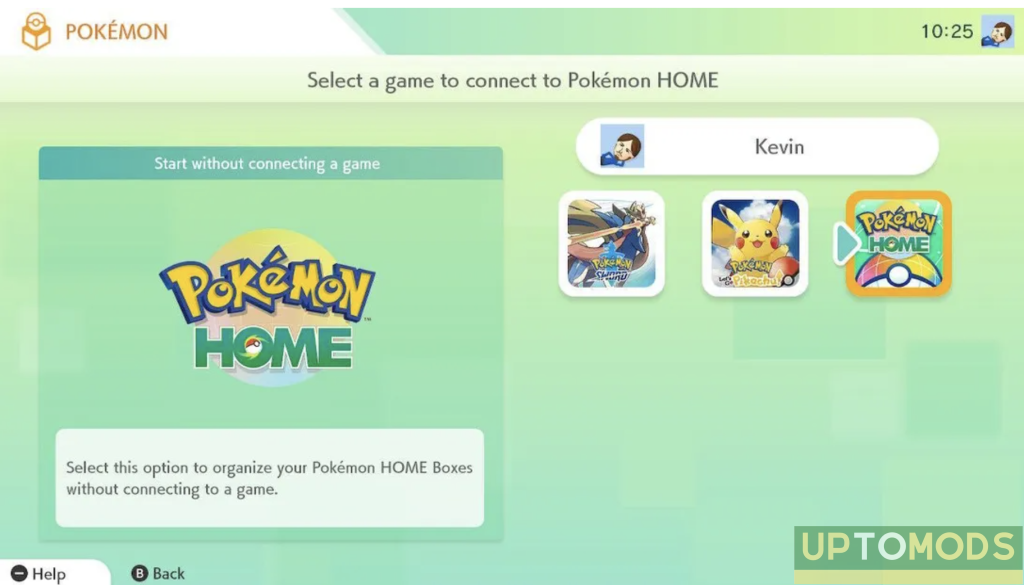
When you first launch Pokemon Home, it will show you all of the compatible Pokemon games that are available. Choose a game to move your Pokemon to or from. You may also use Pokemon Home to manage your Pokémon on the service.
3. Switch the Pokemon to the boxes you want them in.
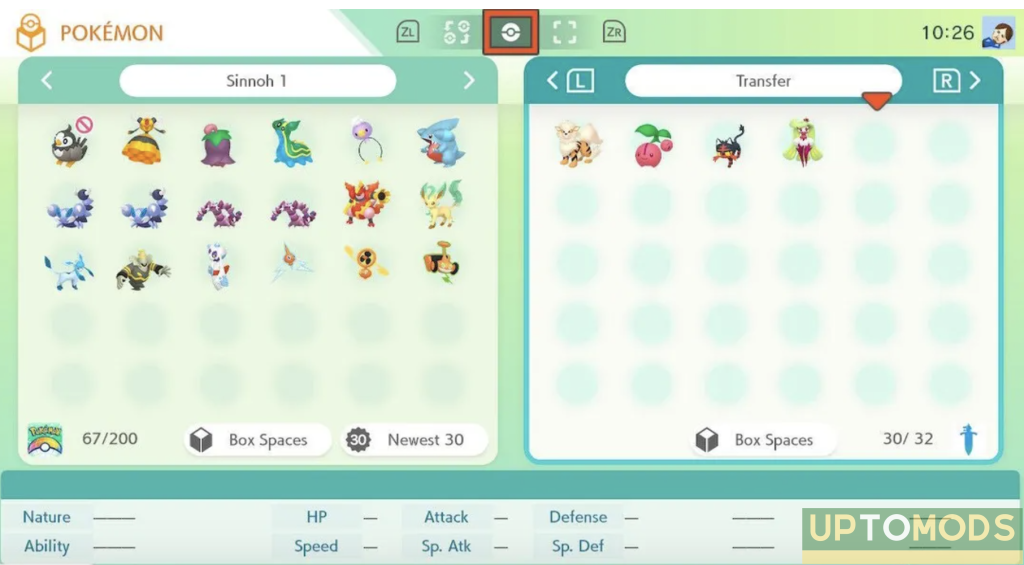
Pokemon you’ve obtained in your Pokemon Home boxes (shown on the left side of the screen) can be dragged to your game boxes on the right directly from their homes. You may also move Pokemon from one game and place them in another.
There are a few limitations to consider when transferring Pokemon. To begin with, not all Pokemon may be transferred into Pokémon Sword and Shield; only monsters that appear in the Galar, Isle of Armor, or Crown Tundra Pokedex may be imported.
Second, after you transfer a Pokemon from one of the Let’s Go games into Sword or Shield, you will no longer be able to move them back to their original game. Similarly, if a Pokemon is found in the Kanto Pokedex in Sword or Shield, it may not be transferred to Let’s Go.
4. To save and quit, press the + sign.
How to transfer Pokemon from Pokemon Go
You may also carry Pokemon you’ve caught in the Pokemon Go mobile game to your home. However, this is a little different than other moves. Here’s what you need to do:
1. Connect your existing Nintendo account.
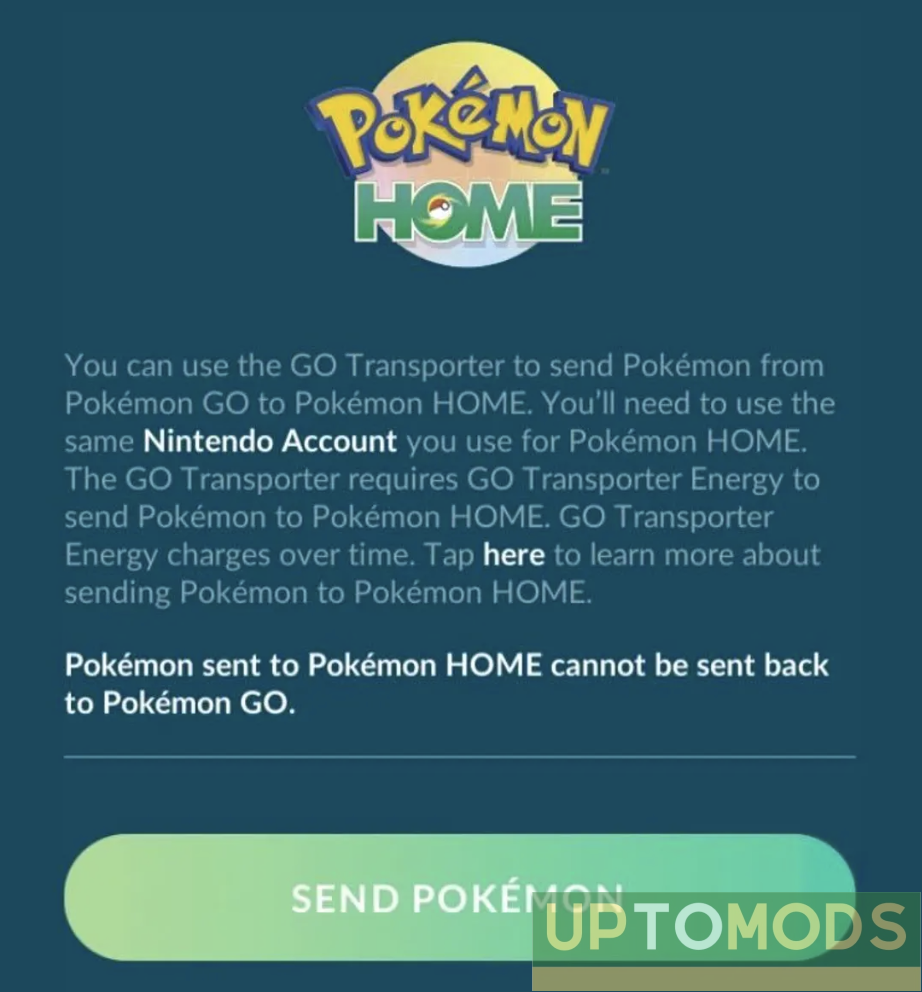
Before you can move Pokemon, you must first link your Nintendo Account to Pokemon Home. To access the menu at the bottom of the screen, tap the Poke Ball symbol. Select “Settings” from the top right corner. Select “Pokemon Home” from the drop-down menu, then login using your Nintendo Account.
2. Select Pokemon to transfer
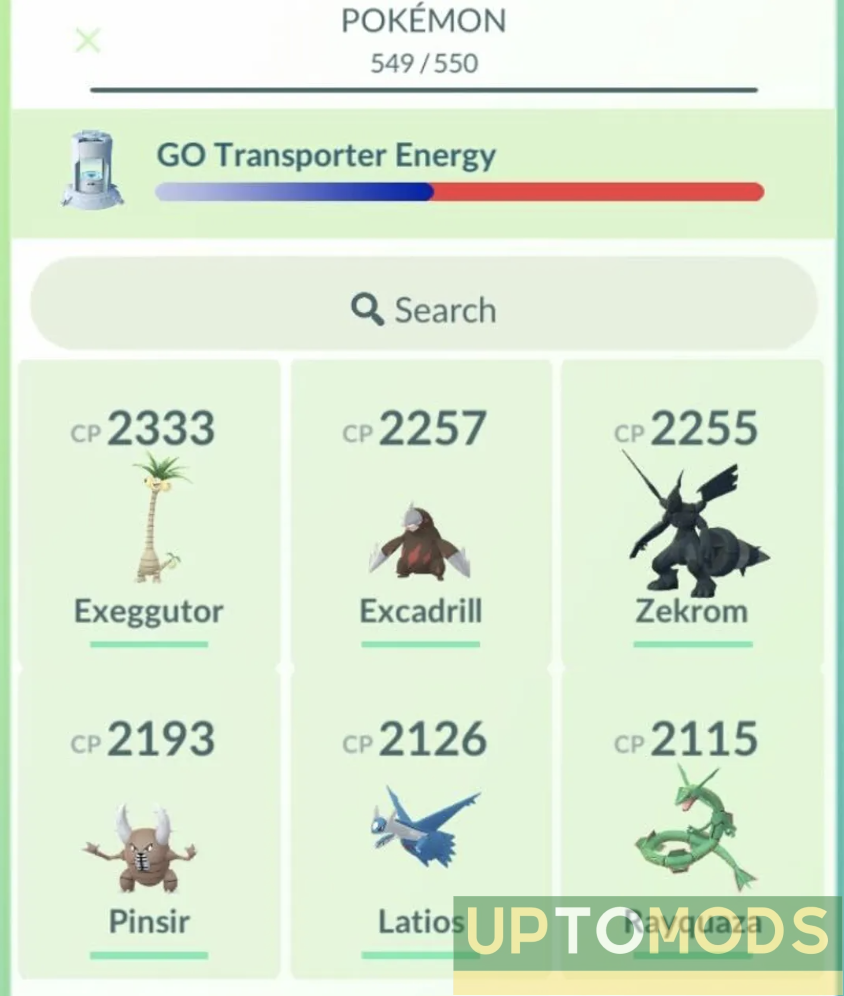
Once you’ve established a link between your accounts, you’ll be able to move Pokemon from one location to the next. To see a list of all the monsters you can send, tap “Send Pokemon.” After that, choose the Pokemon you want to relocate and tap “Next.” Tap “Transport” to begin moving the creature once you’re ready.
It’s important to note that there are certain limitations to the transfer procedure. The first is that the number of monsters you can transport at a time is determined by the Go Transporter’s charge. Transferring rare Pokemon, such as legendaries and shiny variants, costs significantly more energy than common Pokemon. When you initially utilize the Go Transporter, it will be fully charged; however, you’ll need to wait several days or use PokeCoins to quickly recharge it after that.
No, you can’t trade back to Pokemon Go from Pokemon Home. Each move is permanent, so you can’t return any of the Pokemon you send to Pokemon Home to Pokémon Go. You won’t be able to transfer certain special event species such as flower crown Togekiss or Armored Mewtwo.
3. Received your Pokemon in Pokemon Home
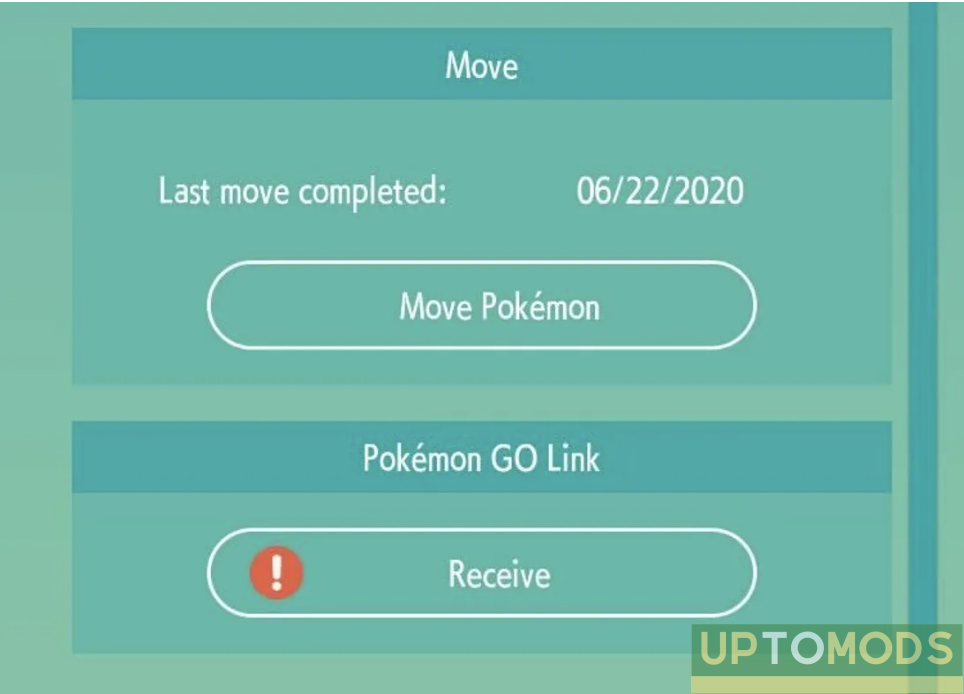
After you’ve completed step 2 in Pokemon Go, open Pokemon Home on your phone to finish the transfer. When you first launch the app, you’ll be notified that one or more Pokémon have been sent. Select “Yes” to access the settings menu, then scroll down to the Pokemon Go Link section and tap “Receive.”
The app is now available on the Nintendo Switch and mobile devices. The service will expand support for additional Pokemon games in the future, such as Pokemon Legends: Arceus, as well as the previously announced Pokemon Scarlet and Violet. In late 2022, the latter are scheduled to debut on the Nintendo Switch.
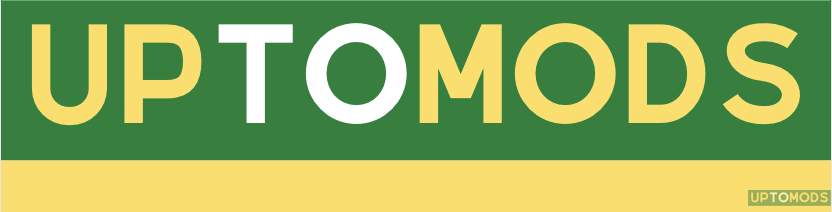







Facebook comments